Many OEM’s are used to be known for added bloatware on the devices which are nonremovable. They are the part of system Operating system and without rooting the phone you don’t have the option to remove them. And in case you remove them, your official updates might get impacted and you won’t get them. Let’s take the example of OnePlus, since the launch of OnePlus 7 series they have partnered with Netflix and now Netflix comes pre-installed and you won’t be able to remove it. Now OnePlus is partnered with Facebook and now Facebook services get pre-installed on your new OnePlus devices. Such bloatware keeps running in the background and eventually results in battery drainage, data consumption, etc. So let’s see how we can uninstall any pre-installed app without root.
Also read:
Steps to Un-install any Pre-installed App without Root
Pre-requisite:
- ADB installed on your laptop or desktop – You can refer to this tutorial: Download and Use ADB & Fastboot on your Desktop
- USB Cable
- Connect your device to your laptop/desktop and open command prompt.
- Run the below command to see your device is connected to use command prompt access the ADB folder and confirm the device the visible.
cd C:\adb ------------------>> This command is used to redirect the default path to ADB folder adb device ------------------>> This command is used to see the list of devices connected to your computer

- Next, you need to get the list of all the application which are installed on your device. This gives the exact package name of the application and which can be removed.
adb shell pm list packages
- From the visible list, get the package name of the application which you need to uninstall. Copy the name for ease and run the below command.
pm uninstall -k --user 0 <PACKAGE NAME> ---->>>> Repalce "<PACKAGE NAME>" with the applicaiotn you need to remove. For Exaple, to remove Netflix, you need to run : pm uninstall -k --user 0 com.netflix.mediaclient

- That’s it, you will get a message saying “Sucess“. This means the requested pre-installed application has been removed from your device and will no longer be visible on your device.
This process of removal is safe as this will not impact your OTA updates pushed by your OEM. These packages are not completely removed from your device. The installation package is still stored on your device and you can get them reinstalled again. So let’s see how to get back the removed package.
Steps to Install any Removed Application.
The process is quite simple. You just need to connect your device to your computer and run the below command to get the application back.
adb shell cmd package install-existing <PACKAGE NAME> ---->>>> Repalce "<PACKAGE NAME>" with the applicaiotn you need to add back. For example to get the removed Netflix applicaiton, you need to run adb shell cmd package install-existing com.netflix.mediaclient
In case you have any queries, do let us know in the comment section.
You can follow us on our Social Media profiles to get the quickest updates. Follow us – Instagram: /StopToExplore, Telegram: /StopToExplore, Facebook: /StopToExplore , Twitter: /StopToExplore, Youtube: /StopToExplore








0 Comments