JBL, Infinity, Harman Kardon, etc. are the brands sold by Harman International. This is now owned by Samsung. They are mostly the same thing with different branding. One of the products in the earphone line up is Infinity(JBL) Glide N100 Wireless Neckband. Infinity (JBL) Glide is a decent product and bought by many users as it is something that comes under their budget. It’s lightweight, sound quality is good, call quality is good and it has many other things which you like. But it has a problem, that the headphone can’t be paired with other phones. It looks like the earphone is designed to remember only 1 device configuration. So in order to connect others, you need to reset your Infinity (JBL) Glide to factory default. This will allow you to pair it with a new device.
Steps to reset Infinity (JBL) Glide Earphone
- Turn on your earphone.
- Press and hold the “volume +” and “volume –” key together for 5 seconds.
- The LED indicator will change to purple. (In actual the blue and red LED turns on together which looks like purple)
- That’s it, now turn off your earphone and turn it On.
- It will go to the pairing mode and you can now connect a new device easily.
SPECIFICATIONS & FEATURES
- 9mm drivers with 16ohm impedance
- 120mah battery with charging time claim of 2 hours via MicroUSB and Playback time claimed as 7 hours.
- 20 Hz to 20,000 Hz Frequency response, a wide range of sounds
- 1 button to set Dual equalizer, Alexa, Siri and Google Now support. 2 other buttons to control volume and track
- Microphone and led indicator built-in
- 15g weight and flat tangle free cable
- IPX5 waterproof rating, Bluetooth 5.0
If you are thinking to buy it, you get 3 color options – Black, Blue, and Red.
0 Comments