You might have seen multiple articles published in past days on How to create or join the meeting using Google Meet, how to present screen using Google Meet & how to improve the video quality on Google Meet. Now let’s go through other most useful feature of Google Meet, i.e. sending a calendar invite. This is used for sending a meeting invite for upcoming days, to block time in the calendar and it will as well send a reminder and not allow the participant to forget the meeting.
Also read:
Steps to Send Calendar Invite using Google Meet
- Open https://meet.google.com/ in your browser.
- Before creating your meeting you will have to log in using your Google account.
- You will be able to see a button named “New Meeting“. Click on it.

- This will give you 3 options:
- Select the option “Schedule in Google Calendar“. It will take you to the Google Calendar page.
- Next, you need to add the “Meeting Title“.

- Set the date and meeting duration in the next line.

- If the meeting is recurring then you can change the “Does not Repeat” option to the recurrence timeframe of your choice.

- In the “Notification” option, set the time, when you what the reminder to be sent. For example, if you set it to 30 minutes then it will send a notification to the participants 30 minutes before the meeting. This works as a reminder and well help the participant in not missing the meeting.

- In the right pane of the screen, you will see the “Guest” option. Add the name of the participants on the list whom you want to be the part of the meeting

- That’s it, add the agenda of the meeting in the description and click on the “Save” button.
- The meeting will be added in the calendar and it will look as shown below:

Below is a short tutorial on using Google meet.
You can follow us on our Social Media profiles to get the quickest updates. Follow us – Instagram: /StopToExplore, Telegram: /StopToExplore, Facebook: /StopToExplore , Twitter: /StopToExplore, Youtube: /StopToExplore






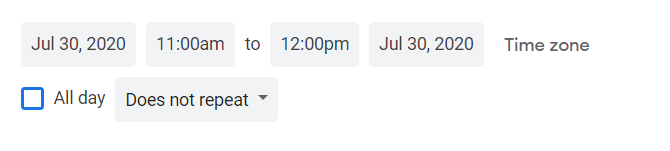


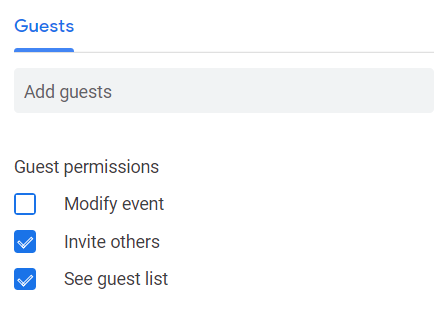
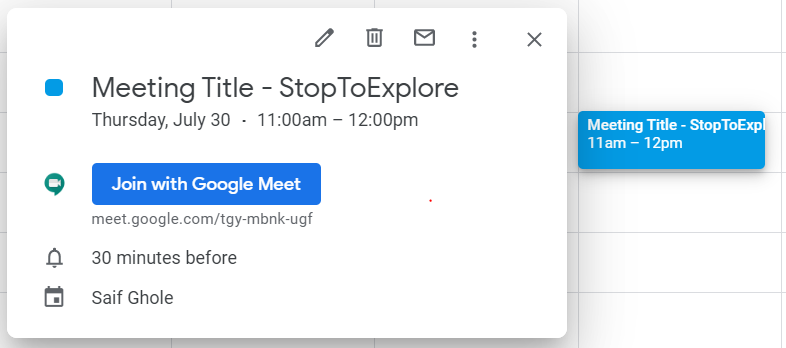
0 Comments