Instagram is a photo and video-sharing social networking platform. As you would be knowing that it has been taken over by Facebook and now it has the Facebook branding added too. Facebook has user-friendly web access where you can view your feeds, upload photos, and do the same what you do on Mobile. Now on Instagram, we do have the web login, but the experience is completely different. Instagram has a user interface that is mostly focused on the Mobile side. On web access, you do have the option to view your feed, stories, like & share, but it has restricted the uploads. So you can’t upload any image you have on your desktop. If you want to do so, then move the image on your mobile phone, and then you can upload it. This is not a practical approach, so here’s a workaround for this and that too without using Emulator.
Also read:
Steps to Use Instagram on Desktop like mobile without Emulator
- Login to Instagram on your browser using the URL: https://www.instagram.com/
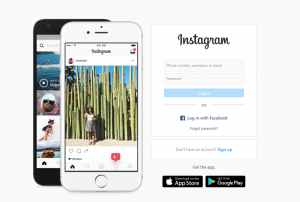
- Post logging in you needs to open the developer option. To do this you need to press “CTRL + SHIFT + i” keys.
- Next is to convert the view to a mobile version. To do this you need to press “CTRL + SHIFT + m” keys.
- Now you would get a down drown menu where you can select the device you would like to view in. So just change the option from “Responsive” to the option of your choice.
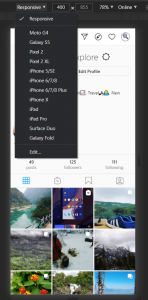
- That’s it. Refresh the page and close the developer option. Below is a snapshot of how it looks before and after.
Now in the bottom, you would see the “+” sign to add new photos. Click on it, browse the photo from your desktop and share it. That’s it, now to thank you follow us on Instagram – /StopToExplore
You can follow us on our Social Media profiles to get the quickest updates. Follow us – Instagram: /StopToExplore, Telegram: /StopToExplore, Facebook: /StopToExplore , Twitter: /StopToExplore, Youtube: /StopToExplore







0 Comments